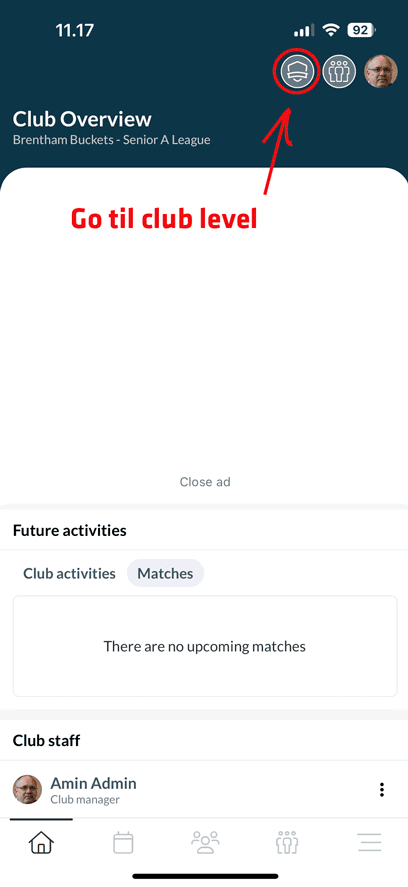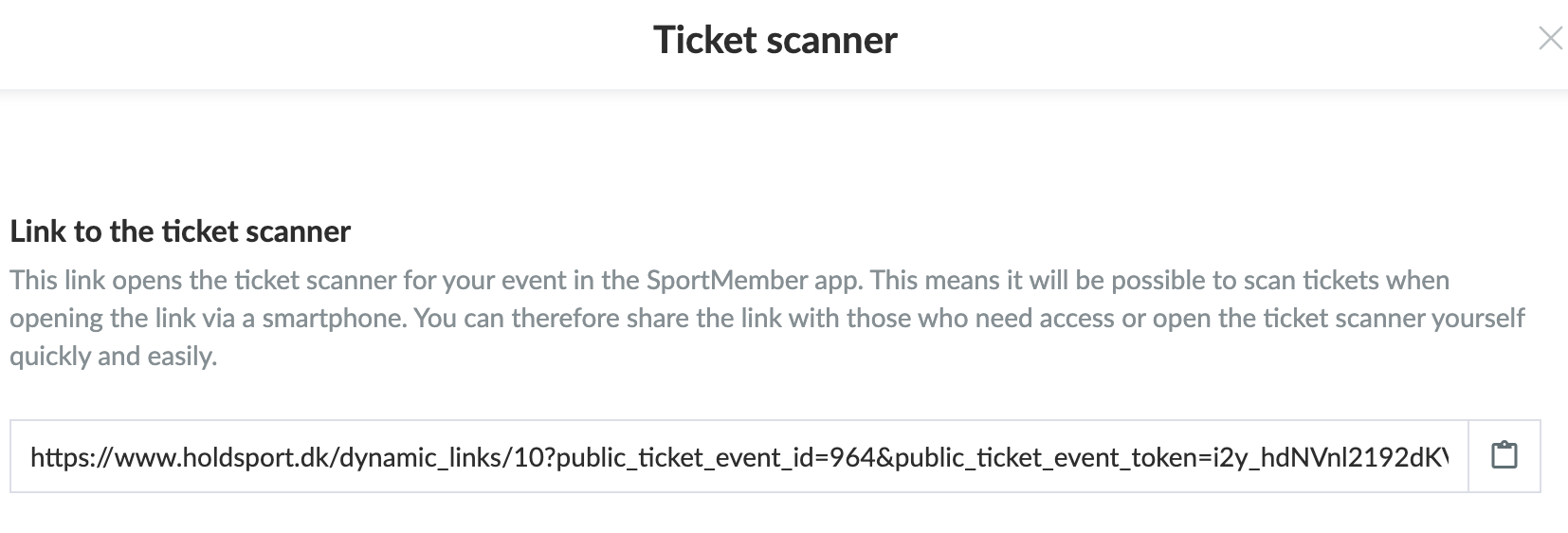- Club events such as tournaments, camps, social events etc. that cost money to attend
- Anyone can sign up (including people who are NOT members of the club). You do NOT become a member of the club by signing up
- Payment is required upfront. Registration takes place via the link
- Only club administrators and ticket sales managers can create events
- Members can pay via credit card or Apple Pay/Google Pay
- You can create different ticket types/additional services depending on whether you have different contracts and offer optional add-ons
- Tickets include QR codes that you can scan via our app to give participants access to the event